Disabling Autorun Feature
Page 1 of 1
 Disabling Autorun Feature
Disabling Autorun Feature
here is the method of turning off autorun/autoplay in microsoft windows professional edition.
For operating systems that do not include Gpedit.msc, follow these steps:
sourse: http://support.microsoft.com/kb/967715
- Click Start, click Run, type
Gpedit.msc in the Open box, and then click OK. - Under Computer Configuration, expand Administrative Templates, and then click System.
- In the Settings pane, right-click Turn off Autoplay, and then click Properties.
For operating systems that do not include Gpedit.msc, follow these steps:
- Click Start, click Run, type regedit in the Open box, and then click OK.
- Locate and then click the following entry in the registry:
HKEY_CURRENT_USER\SOFTWARE\Microsoft\Windows\CurrentVersion\policies\Explorer\NoDriveTypeAutorun - Right-click NoDriveTypeAutoRun, and then click Modify.
- In the Value data box, type 0xFF
to disable all types of drives. Or, to selectively disable specific
drives, use a different value as described in the "How to selectively
disable specific Autorun features" section. - Click OK, and then exit Registry Editor.
- Restart the computer.
sourse: http://support.microsoft.com/kb/967715
 Similar topics
Similar topics» yahoo!! Forum+blog is a great feature :D
» Pendrive Safety: Make your Pendrive immune to Autorun.inf
» Pendrive Safety: Make your Pendrive immune to Autorun.inf
Page 1 of 1
Permissions in this forum:
You cannot reply to topics in this forum|
|
|

 Active Topics!
Active Topics!
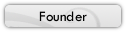

» Cisco EHWIC SFP/GE WAN Card
» Huawei S1700-28GFR-4P-AC Price
» teach yourself C++ / Herbert Schildt Solutions
» teach yourself c by herbert schildt pdf
» ASA 5506X With Firepower ASA5506-K9
» New Trends in Deal Business
» PoE Power Allocation for WS-C2960S-24PS-L
» How to cure back pain