A very good guide on tweaking uTorrent
3 posters
Page 1 of 1
 Re: A very good guide on tweaking uTorrent
Re: A very good guide on tweaking uTorrent
BTW, this topic needs a bit more description for the sake of google :S
UTorrent is a liteweight software used for downloading torrents.
UTorrent is a liteweight software used for downloading torrents.
 Re: A very good guide on tweaking uTorrent
Re: A very good guide on tweaking uTorrent
Tweaking tips for uTorrent for to increase downloading speed
1 Optimum Bandwidth Settings using Speed Guide
The Speed Guide in utorrent is the easiest way to get right upload and download speed. Press [Ctrl + G] or go to options>speed guide. There you will get a drop downbox which says connection type. It lets you choose your closest connection speed. Then click Use Connection Settings. The maximum number and other settings will be automatically applied.
2 Setting Up Listening Ports
Since utorrent is a p2p client, thus you need to have open ports which act as entry point for people to get data from you. If you don’t have open ports you won’t get sufficient download rate either.Some ISP’s and routers block.
If you are using routers, set it up to forward the ports on using in utorrent. You can check to find the correct port using the options > speedguide. Enter a port number and check it. It will open up a new web page which can tell if the port is open or not.
If not choose a different port till u find the correct port number. Check the above image for this. If you are using router check this page Routers Port Index , If you want to find out what are the common ports used by other programs, here is the list Cports.
3 Encrypting Network Protocol
Similarly some ISP’s try to limit the bandwidth to p2p applications. uTorrent have protocol encryption which makes detection and limiting by ISP’s harder.You can enable protocol encryption by going to Options > Preferences > Bittorrent. There is a section called as Protocol Encryption, choose Enabled or Force. This can speed up your bandwidth.
4 Removing the Connection Limit for Windows
Here we are going to modify and replace a system file, So do it at your own risk. But its sure does work.First backup your TCPIP.Sys. Now if you are using windows XP SP2 or SP3 , the chances are your “maximum half open connection limit is most likely to 10. There are pacthes availble which can remove this problem. One such patcher is [Here for XP] |[And Here For Vista] . Download the English version and execute the exe in it.
5 Using the Web Interface (uTorrent WebUI)
uTorrent has a web interface called as Web UI. This allows you to control uTorrent remotely through a browser. You can do pretty much the same things you can do with the program on your computer.To enable WebUI, go to Options > Preferences > Advanced > Web.
Click on Enable Web interface. Enter username and password. You can download the Web Ui from Here . Download and uncompress the rar file and copy it to Documents and Settings/[Your username]\Application Data\utorrent.
IE sometimes doesnt work with it,So either use opera, Chrome , safari or firefox. Now to access your utorrent from web open url which should be like this http://Machine_name_or_IPort/gui . It will ask for user name and password. There you go ….use from anywhere you want
6 Settings Download Speed Schedules (Download Schedule)
uTorrent like any other download manager has a scheduler but it goes one step ahead. You can speed limits during certain period of time. To use it go to Options > Preferences >Scheduler. Click on Enable Scheduler. Here you can set Upload and download rate when the schedule is enabled. You can see scheduler table where you can click on any day and give your preferences to Limit, Turnoff or Full speed and set the bandwidth usage. Dark green is full speed, light green is limited speed and white is turned off.
7 A Little Test for you
Run this test and follow all the steps it tells you to GREATLY improve your cable/dsl connection.
Under advertised speed, use the max speed you got after taking the speed test. This is only for XP though as Vista have on-the-fly tuning by default.
# 8 TCP Optimizer
Also try TCP Optimizer from SpeedGuide.net. This improves your connection in all aspects.
# 9 Advanced Tweaks
Warning : Read The Setting name and the value to be changed carefully , because a little bit of mistake while tweaking can screw up your current download or upload.
Options -> Preference -> Connection ->
Set the value of Port used for incoming connection to "80" or "443" or "45682" or just randomize it
> Uncheck "Enable UPnP Port mapping" and "Randomize port each start
> Check "Enable NAT-PMP port mapping"
Options -> Preference -> Queueing ->
> Set "Maximum number of active torrents (ul or dl) to "60"
> Set "Maximum number of active downloads to "63"
Options -> Preference -> Bandwidth ->
> Uncheck "Automatic" and set the Upload rate as you wish (In kB/S)
> Set the Global Download Rate Limiting to "0" if you haven't already.
> Set "Global maximum number of connections" to "800" or "1890"
> Set Global number of connected peers per torrent to "125" or "2329"
> Set Number of upload slots per torrent to "14" or "25"
> Check "Use additional upload slots if upload speed < 90%"
Options -> Preference -> BitTorrent ->
> Check "Enable DHT Network" | "Enable DHT for new torrents" | "Enable Local Peer Discovery" | "Ask tracker for scrape information" | "Enable Peer Exchange"
> Uncheck "Limit local peer bandwidth"
> Clear the Box "IP/Hostname to report to tracker"
> Set Protocol Encryption to "Forced" and Check "Allow incoming legacy connections"
Options -> Preference -> Advanced ->
Set the value of the following as given
bt.allow_same_ip = true
bt.enable_tracker = true
bt.no_connect_to_services = false
bt.send_have_to_seed = false
dht.rate = 2
gui.bypass_search_redirect = true
gui.delete_to_trash = false
ipfilter.enable = false
net.max_halfopen = 500
net.outgoing_port = 50
net.wsaevents = 150
peer.disconnect_inactive_interval = 900
queue.dont_count_slow_dl = false
queue.dont_count_slow_ul = false
rss.update_interval = 20
1 Optimum Bandwidth Settings using Speed Guide
The Speed Guide in utorrent is the easiest way to get right upload and download speed. Press [Ctrl + G] or go to options>speed guide. There you will get a drop downbox which says connection type. It lets you choose your closest connection speed. Then click Use Connection Settings. The maximum number and other settings will be automatically applied.
2 Setting Up Listening Ports
Since utorrent is a p2p client, thus you need to have open ports which act as entry point for people to get data from you. If you don’t have open ports you won’t get sufficient download rate either.Some ISP’s and routers block.
If you are using routers, set it up to forward the ports on using in utorrent. You can check to find the correct port using the options > speedguide. Enter a port number and check it. It will open up a new web page which can tell if the port is open or not.
If not choose a different port till u find the correct port number. Check the above image for this. If you are using router check this page Routers Port Index , If you want to find out what are the common ports used by other programs, here is the list Cports.
3 Encrypting Network Protocol
Similarly some ISP’s try to limit the bandwidth to p2p applications. uTorrent have protocol encryption which makes detection and limiting by ISP’s harder.You can enable protocol encryption by going to Options > Preferences > Bittorrent. There is a section called as Protocol Encryption, choose Enabled or Force. This can speed up your bandwidth.
4 Removing the Connection Limit for Windows
Here we are going to modify and replace a system file, So do it at your own risk. But its sure does work.First backup your TCPIP.Sys. Now if you are using windows XP SP2 or SP3 , the chances are your “maximum half open connection limit is most likely to 10. There are pacthes availble which can remove this problem. One such patcher is [Here for XP] |[And Here For Vista] . Download the English version and execute the exe in it.
5 Using the Web Interface (uTorrent WebUI)
uTorrent has a web interface called as Web UI. This allows you to control uTorrent remotely through a browser. You can do pretty much the same things you can do with the program on your computer.To enable WebUI, go to Options > Preferences > Advanced > Web.
Click on Enable Web interface. Enter username and password. You can download the Web Ui from Here . Download and uncompress the rar file and copy it to Documents and Settings/[Your username]\Application Data\utorrent.
IE sometimes doesnt work with it,So either use opera, Chrome , safari or firefox. Now to access your utorrent from web open url which should be like this http://Machine_name_or_IPort/gui . It will ask for user name and password. There you go ….use from anywhere you want
6 Settings Download Speed Schedules (Download Schedule)
uTorrent like any other download manager has a scheduler but it goes one step ahead. You can speed limits during certain period of time. To use it go to Options > Preferences >Scheduler. Click on Enable Scheduler. Here you can set Upload and download rate when the schedule is enabled. You can see scheduler table where you can click on any day and give your preferences to Limit, Turnoff or Full speed and set the bandwidth usage. Dark green is full speed, light green is limited speed and white is turned off.
7 A Little Test for you
Run this test and follow all the steps it tells you to GREATLY improve your cable/dsl connection.
Under advertised speed, use the max speed you got after taking the speed test. This is only for XP though as Vista have on-the-fly tuning by default.
# 8 TCP Optimizer
Also try TCP Optimizer from SpeedGuide.net. This improves your connection in all aspects.
# 9 Advanced Tweaks
Warning : Read The Setting name and the value to be changed carefully , because a little bit of mistake while tweaking can screw up your current download or upload.
Options -> Preference -> Connection ->
Set the value of Port used for incoming connection to "80" or "443" or "45682" or just randomize it
> Uncheck "Enable UPnP Port mapping" and "Randomize port each start
> Check "Enable NAT-PMP port mapping"
Options -> Preference -> Queueing ->
> Set "Maximum number of active torrents (ul or dl) to "60"
> Set "Maximum number of active downloads to "63"
Options -> Preference -> Bandwidth ->
> Uncheck "Automatic" and set the Upload rate as you wish (In kB/S)
> Set the Global Download Rate Limiting to "0" if you haven't already.
> Set "Global maximum number of connections" to "800" or "1890"
> Set Global number of connected peers per torrent to "125" or "2329"
> Set Number of upload slots per torrent to "14" or "25"
> Check "Use additional upload slots if upload speed < 90%"
Options -> Preference -> BitTorrent ->
> Check "Enable DHT Network" | "Enable DHT for new torrents" | "Enable Local Peer Discovery" | "Ask tracker for scrape information" | "Enable Peer Exchange"
> Uncheck "Limit local peer bandwidth"
> Clear the Box "IP/Hostname to report to tracker"
> Set Protocol Encryption to "Forced" and Check "Allow incoming legacy connections"
Options -> Preference -> Advanced ->
Set the value of the following as given
bt.allow_same_ip = true
bt.enable_tracker = true
bt.no_connect_to_services = false
bt.send_have_to_seed = false
dht.rate = 2
gui.bypass_search_redirect = true
gui.delete_to_trash = false
ipfilter.enable = false
net.max_halfopen = 500
net.outgoing_port = 50
net.wsaevents = 150
peer.disconnect_inactive_interval = 900
queue.dont_count_slow_dl = false
queue.dont_count_slow_ul = false
rss.update_interval = 20
adamricky- Pre-Alpha Release

- Course(s) :
- N/A
Blood Group : NULL
Posts : 5
Points : 5
 Re: A very good guide on tweaking uTorrent
Re: A very good guide on tweaking uTorrent
thanks for the useful information on tweaking u torrent. how we can do it in windows 7 as i have dual OS mostly i use windows 7 , any help on that.
thanks in advance.
thanks in advance.
 Re: A very good guide on tweaking uTorrent
Re: A very good guide on tweaking uTorrent
The link I have provided includes tips for Windows 7 Users 
 Similar topics
Similar topics» A very good guide on Counter Strike Source for n00bs
» Utorrent Ultra Accelerator
» FireFox tweaking for faster internet
» Tweaking Natty Narwhale aka Ubuntu 11.04 after installing
» Visual Studio 2010 Professional - Tweaking and some useful tips
» Utorrent Ultra Accelerator
» FireFox tweaking for faster internet
» Tweaking Natty Narwhale aka Ubuntu 11.04 after installing
» Visual Studio 2010 Professional - Tweaking and some useful tips
Page 1 of 1
Permissions in this forum:
You cannot reply to topics in this forum|
|
|

 Active Topics!
Active Topics!

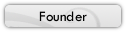

» Cisco EHWIC SFP/GE WAN Card
» Huawei S1700-28GFR-4P-AC Price
» teach yourself C++ / Herbert Schildt Solutions
» teach yourself c by herbert schildt pdf
» ASA 5506X With Firepower ASA5506-K9
» New Trends in Deal Business
» PoE Power Allocation for WS-C2960S-24PS-L
» How to cure back pain