Recording Desktop Video
3 posters
IITDU Forum :: TechTalks :: Ubuntu
Page 1 of 1
 Recording Desktop Video
Recording Desktop Video
I have gone through a lot of softwares.
And I am creating this post mentioning only the things you need to
create an excellent screencast video/hypersnap of your pretty desktop
Requirements:
1. gtk-recordMyDesktop (to record video)
2. mencoder (to convert the recorded video in upload-able format)
Instructions:
(in case of installations, you will need password entering)
1. Installing gtk-recordMyDesktop:
just enter:
sudo apt-get install gtk-recordmydesktop
It will install gtk-recordMyDesktop for you.
2. Installing mencoder:
Enter sudo apt-get install mencoder
3. Preparing gtk-recordMyDesktop!
Now that we are all geared up, lets set it up for recording some
desktop!
go to applications> sound and video > gtk-recordMyDesktop
It will show a window like this:
I have disabled sound for the video so it is grayed out.
Now, go to advanced, and change the working directory to somewhere
suitable. It is the place where it will save the video right after
stopping recording.
You don't need to change anything else I assume.
4. Recording a video:
Simply press the record button if you want to record the whole desktop.
Again, if you want to record desktop in specified area, press the select
window button and you can drag area in the preview window just like
this:
The red area will be blocked for recording.
now if you press the record button, it will start recording!
To stop recording, simply click the button from upper panel.
5. Preparing video for uploading/encoding:
gtk-recordMyDesktop saves video in ogv format. And it is pretty
troublesome when you want to convert it or upload it to places like
youtube.com because they can't encode it to flv format properly,
resulting in HORRIBLY disfigured pictures.
We are going to use mencoder to convert it from ogv to mpg format
Say, the video name is out.ogv and you want it converted to out.mpg
simply write this command in terminal:
mencoder out.ogv -nosound -ovc lavc -o out.mpg
the -nosound switch means it will not include any sound in the output
video, even if your input video has any.
The -ovc lavc part means we are specifying the output codec to
libavcodec codecs - best quality available in mencoder.
and -o means we are outputting the file in out.mpg
Easy, eh?
And guess what, when I used mencoder to convert a 19.6MB file, the
result was a 6.8 MB mpg file ^_^
pretty useful, eh?
And I am creating this post mentioning only the things you need to
create an excellent screencast video/hypersnap of your pretty desktop
Requirements:
1. gtk-recordMyDesktop (to record video)
2. mencoder (to convert the recorded video in upload-able format)
Instructions:
(in case of installations, you will need password entering)
1. Installing gtk-recordMyDesktop:
just enter:
sudo apt-get install gtk-recordmydesktop
It will install gtk-recordMyDesktop for you.
2. Installing mencoder:
Enter sudo apt-get install mencoder
3. Preparing gtk-recordMyDesktop!
Now that we are all geared up, lets set it up for recording some
desktop!
go to applications> sound and video > gtk-recordMyDesktop
It will show a window like this:
I have disabled sound for the video so it is grayed out.
Now, go to advanced, and change the working directory to somewhere
suitable. It is the place where it will save the video right after
stopping recording.
You don't need to change anything else I assume.
4. Recording a video:
Simply press the record button if you want to record the whole desktop.
Again, if you want to record desktop in specified area, press the select
window button and you can drag area in the preview window just like
this:
The red area will be blocked for recording.
now if you press the record button, it will start recording!
To stop recording, simply click the button from upper panel.
5. Preparing video for uploading/encoding:
gtk-recordMyDesktop saves video in ogv format. And it is pretty
troublesome when you want to convert it or upload it to places like
youtube.com because they can't encode it to flv format properly,
resulting in HORRIBLY disfigured pictures.
We are going to use mencoder to convert it from ogv to mpg format
Say, the video name is out.ogv and you want it converted to out.mpg
simply write this command in terminal:
mencoder out.ogv -nosound -ovc lavc -o out.mpg
the -nosound switch means it will not include any sound in the output
video, even if your input video has any.
The -ovc lavc part means we are specifying the output codec to
libavcodec codecs - best quality available in mencoder.
and -o means we are outputting the file in out.mpg
Easy, eh?
And guess what, when I used mencoder to convert a 19.6MB file, the
result was a 6.8 MB mpg file ^_^
pretty useful, eh?

BIT0103-Ovid- Release Candidate

- Course(s) :
- BIT
Blood Group : O-
Posts : 150
Points : 261
 Similar topics
Similar topics» Show Ubuntu Desktop!
» Play video in terminal
» Desktop background animation in Ubuntu...........
» remote desktop access using ssh(secure shell)....
» Get latest topic notifications in your ubuntu Desktop
» Play video in terminal
» Desktop background animation in Ubuntu...........
» remote desktop access using ssh(secure shell)....
» Get latest topic notifications in your ubuntu Desktop
IITDU Forum :: TechTalks :: Ubuntu
Page 1 of 1
Permissions in this forum:
You cannot reply to topics in this forum
 Active Topics!
Active Topics!



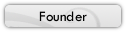


» Cisco EHWIC SFP/GE WAN Card
» Huawei S1700-28GFR-4P-AC Price
» teach yourself C++ / Herbert Schildt Solutions
» teach yourself c by herbert schildt pdf
» ASA 5506X With Firepower ASA5506-K9
» New Trends in Deal Business
» PoE Power Allocation for WS-C2960S-24PS-L
» How to cure back pain